Learn how to pair an iClever BTH12 headset in three easy ways, either by reading the article below or watching this video:
Upon First Power On
The easiest way, when you first open it, is that it will automatically start in pairing mode when you turn it on for the first time. You’ll know it’s in pairing mode if the small LED light, just below the power switch, is rapidly blinking red and blue:

Then, search for bluetooth devices on your phone/tablet/etc and choose the iClever headset. For example, on a Google Pixel 3 Android phone, you’d go to Bluetooth –> Connected Devices –> Pair New Device, tap on the iClever-BTH12 once it appears, and then tap Pair:
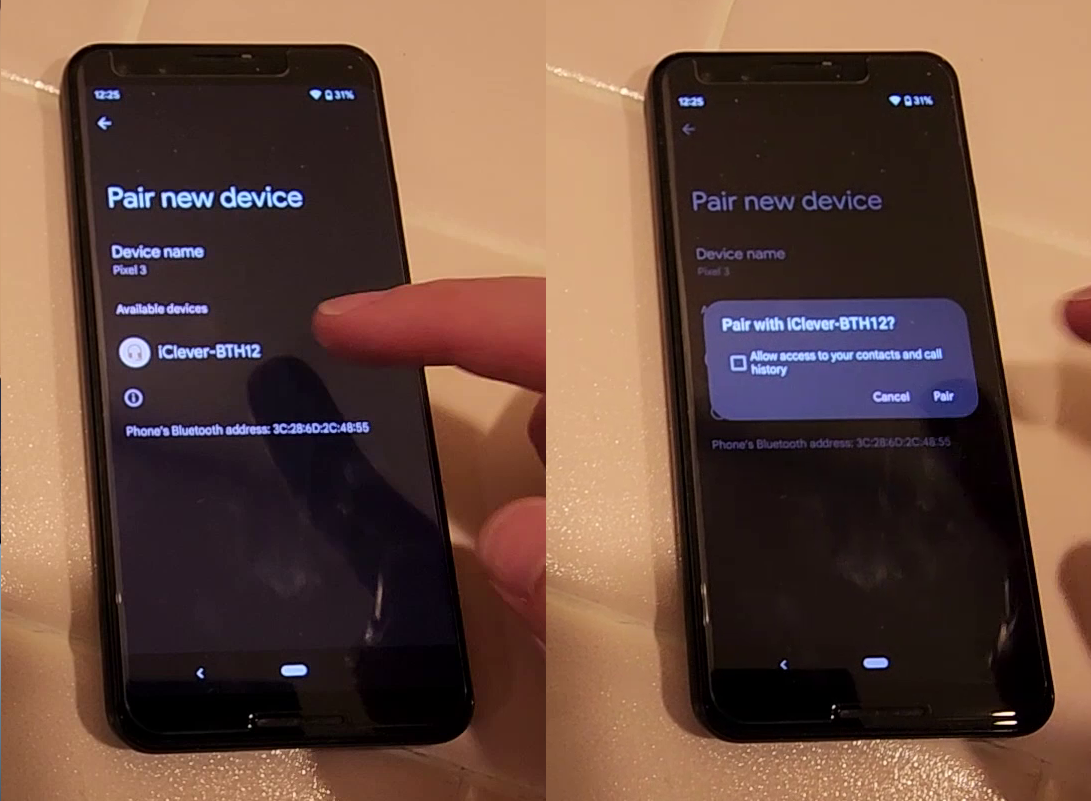
Hide The Paired Device
If there is a device already paired to the headset, simply make sure it’s not in range – or disable bluetooth on said device – when you power on the headset. It will slowly blink blue for about 6 seconds, and if it can’t find the paired device, it will switch to pairing mode, at which point you’d simply pair the new device!
Reset The Headset
The final way to pair an iClever BTH12 bluetooth headset is to reset it, which basically removes any pair devices from it’s memory. To do this, power on the headset, and then hold the volume up (+) and volume down (-) buttons together for 4 seconds:

Once you do this, it will reset, the LED light will blink blue momentarily, and then it will immediately go to pairing mode (and the LED will start to rapidly flash red and blue)
Wrap up
In order to pair an iClever BTH12 bluetooth headset, you basically need to put it into pairing mode via one of three methods:
- turning it on for the first time,
- hide the already paired device while turning it on,
- or holding the volume up (+) and volume down (-) buttons for four seconds while powered on.
And that’s it! Three easy ways to pair an iClever BTH12 headset.
